Author: Vickie Sam Paget / Source: Hootsuite Social Media Management

Did you know that since November 2015 it’s been possible to add and manage multiple Instagram accounts within the app itself? It’s a great time-saving feature that you, as a savvy social pro, should be taking advantage of if your Instagram marketing strategy includes more than one account.
This step-by-step guide will show you how.
How to add multiple Instagram accounts on the app
- Make sure you’ve updated to the latest version of Instagram
- Go to your profile and tap the gear icon in right hand corner
- Scroll to the bottom of the Options menus and tap Add Account
- Enter the username and password of the account you’d like to add. You can add up to five
How to switch between multiple Instagram accounts
- Tap your username at the top of the screen
- A drop down menu of your profiles will appear
- Tap the account you’d like to use
How push notifications work with multiple Instagram accounts
You may get push notifications from any account that has them turned on. It can vary because it really depends on when you last logged in to your account and the number of devices that are logged in to the account at that time.
If you’d like to quickly check notifications you have enabled for every account, go to your profile and tap your username at the top. All the info you desire is right there.
How to remove one of your Instagram accounts
Need to scale back your Instagram efforts and focus on what’s working? You can easily remove profiles from the app.
- Switch to the account you’d like to remove
- Go to your profile
- Tap on the gear symbol
- Scroll down and tap Log Out of [Username] or Log Out of All Accounts
…
Peter Bordes Jr
Founder & Managing Partner Trajectory Ventures. Lifetime entrepreneur, CEO, Board Member, mentor, advisor and investor.
Obsessed with the infinite realm of possibility in disruptive innovation driving global digital transformation in technology, cloud-based infrastructure, artificial intelligence, data, DevOps, fintech, robotics, aerospace, blockchain and digital media and advertising.