Author: Jayson DeMers / Source: Hootsuite Social Media Management

You can create a Snapchat lens or filter from your phone or computer. In this guide we’ll walk you through each process separately.
Bonus: Download a free guide that reveals how to increase social media engagement with better audience research, sharper customer targeting, and Hootsuite’s easy-to-use social media software.
How to create a custom Snapchat filter from your computer
To get started, visit Snapchat’s desktop page on custom filters and lenses. Click on Create Filter.
Step 1: Design
Choose whether you want to design your own filter or upload an existing one.

You can also choose from templates for events like Prom, weddings, and birthdays. These designs are easily customizable.
One of the main things you can do here is add text, change color, shadowing, size, and placement.

You can also add in Bitmoji and other graphic elements:

If you’re creating a filter from scratch, you can use a design tool like Canva and upload it when you’re finished. Canva is particularly useful because it has preset dimensions specifically for Snapchat filters.
If you’re going on your own, pay close attention to the submission guidelines.
- You can’t use logos or trademarks without authorization.
- Don’t include offensive content.
- Your final submission should be under 300 KB in a PNG format, with a transparent background.
- It should also be either 1080 x 1920px or 1080 x 2340px.
Once you upload your custom design, you’ll be able to use the preview tool to see how it looks on a device. Make sure to preview your work before moving on.
Step 2: Dates
Next, determine when your filter will be available for users to access. You can choose to make it for a single event, spanning at least one day, for a period of time you specifically choose, or you could make it a repeating event (such as turning it on every Sunday, or once a month). If this is for an annual event, you can even set up a recurring annual filter, so it renews every year.

Step 3: Location
Once you’ve chosen a date and time range, you’ll be able to define the physical borders of your custom Snapchat filter. You can either choose a specific address by searching for it, or draw an imaginary “fence” around the area you want the filter to be accessible.

Note that your “fence” can be drawn to cover an area between 20,000 and 50,000,000 square feet. You can also redraw your fence as many times as you like. In the upper-right hand corner, you’ll notice the price of your custom Snapchat filter will change based on the size of your target area.

Step 4: Checkout
Once you’ve chosen the area for your filter, you’ll get a short recap page that explains exactly what you’re purchasing. This will show you the area you’re targeting, a preview of the filter, the date and time it will be available, and the cost.

But before you check out, there’s one more thing you’ll have to do: choose whether this is for personal or business purposes.

After you’ve paid for the order, Snapchat will need to review your filter to make sure it meets the submission guidelines. Generally, this process takes a day or two. If your content is found to be unacceptable in any way, you’ll receive a written reason for the rejection, and you’ll have a chance to resubmit.
How to create a custom Snapchat lens from your computer
To get started, visit Snapchat’s desktop page on custom filters and lenses. Click on Create Lens.
You’ll notice that the process is very similar, so for steps two through four, you may refer to the “How to Create custom Snapchat filters from…
Peter Bordes Jr
Founder & Managing Partner Trajectory Ventures. Lifetime entrepreneur, CEO, Board Member, mentor, advisor and investor.
Obsessed with the infinite realm of possibility in disruptive innovation driving global digital transformation in technology, cloud-based infrastructure, artificial intelligence, data, DevOps, fintech, robotics, aerospace, blockchain and digital media and advertising.