Author: Sherry Bonelli / Source: Moz
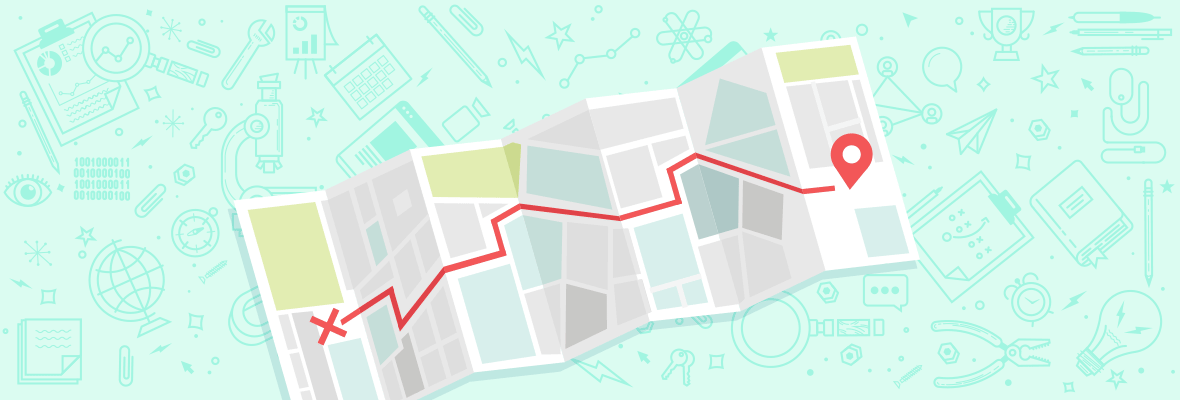
An important first step in any local SEO strategy is to claim and verify your local business’ Google My Business (GMB) listing. Getting on Google My Business can increase your chances of showing up in Google’s Local Pack, Local Finder, Google Maps, and organic rankings in general. Qualifying local businesses can claim this free listing on Google and include basic information about their company, like their address, phone number, business hours and types of payments accepted.
If you haven’t claimed and verified your Google My Business Listing yet, that’s the first step. To get started, visit https://www.google.com/business.

Many local businesses just claim their GMB listing and forget about it. What most businesses don’t realize is that there are a variety of other features you can use to optimize your Google My Business listing and several reasons why you should frequently check your business listing to ensure that it’s accuracy stays intact. Want to know more?
Complete all the information Google asks for
There are a variety of questions you can answer to complete your Google My Business profile. When done, your listing will have valuable data that will make it easier for potential customers to find your company. And if you don’t fill that information in, someone else could. Many business owners don’t realize that anyone can suggest a change to your business listing — and that includes competitors.
When a searcher clicks on your GMB listing they can see a “Suggest an edit” option:

When someone clicks on that option they can literally edit your Google My Business listing (and make some pretty dramatic changes, too):

This is just one reason why it’s very important that you login to your Google My Business dashboard regularly to ensure that no one has attempted to make any unwanted changes to your listing. You’ll see a notification that changes are pending if someone has made suggested changes that need your approval.
Also, it’s important to realize that Google encourages people who are familiar with your business to answer questions, so Google can learn more information about your company. To do this they can simply click on the “Know this place? Answer quick questions” link.
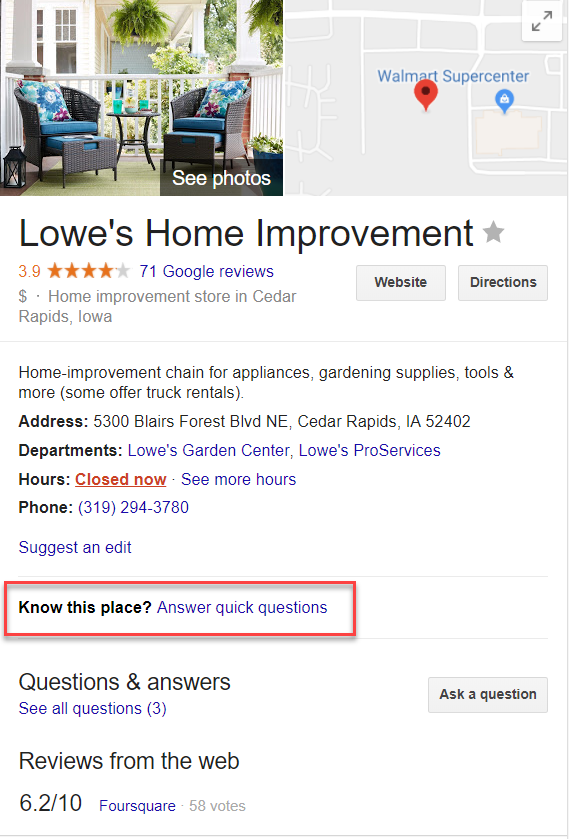
They’ll then be prompted to answer some questions about your business:

If they know the answer to the questions, they can answer. If not, they can decline.
Now, some business owners have cried foul, saying that competitors or others with malicious intent can wreak havoc on their Google My Business listings with this feature. However, Google’s philosophy is that this type of “user-generated content” helps to build a community, more fully completes a business’ profile, and allows Google to experiment with different search strategies.
After you get your Google My Business listing verified, continue to check your listing regularly to be on the safe side.
Google My Business Posts
Google Posts are “mini-ads” that show up in Google search in your Google My Business listing (in the Knowledge Panel and on Google Maps.)
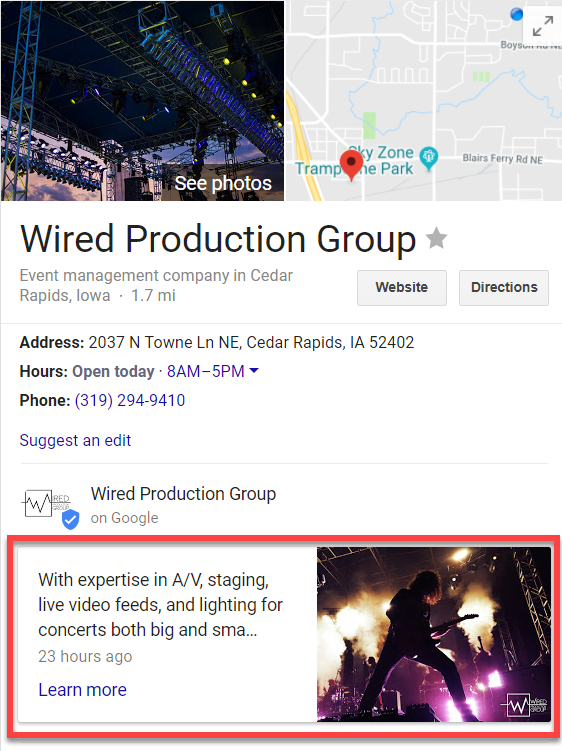
You can have fun with your Posts by adding an image, a Call to Action (CTA), and even including a link to another page or website. If you’re using Yext, you can create GMB Posts directly from your Yext dashboard.
Here are just a few Post ideas:
- If you’re having an event (like a webinar) you can set up an event Post with a date and time and then add a link to the registration page.
- Do you have a sale going on during a specific time? Create a “sale” event Post.
- Does your latest blog post rock? Add a short description of your blog post and link to the post on your blog.
- New product you want to feature? Show a picture of this cool gadget and link to where people can make the purchase.
- Want to spread holiday joy? Give potential customers a holiday message Post.
The possibilities with Posts are endless! Posts stay “live” for seven days or “go dark” after the date of the event. Google is great about sending you reminders when it’s time to create a new Post.

TIP: To grab a searcher’s attention, you want to include an image in your Post, but on Google Maps the Post image can get cut off. You might have to test a few Post image sizes to make sure it’s sized appropriately for Maps and the Knowledge Panel on desktop and mobile devices.
To get started with Posts, login to your…
Audience Team
The digital audience insights you need to build, manage and market to your digital audiences.