Author: Alfred Lua / Source: Entrepreneur

Creating social media content takes time. And creating great social media content takes even more time.
You don’t just need to think about what types of content you’re going to create, but also how you can customize your social media posts for each platform.
For example, you might create:
How do you find the time to create so many pieces of social media content?
Well, here’s some good news… with the right tools, you can save a bunch of time and create epic pieces of content in minutes.
We’d love to help you get the most out of every minute you spend creating social media content. Here are 19 social media content tools you can use to quickly create images, infographics, stories, videos and more.
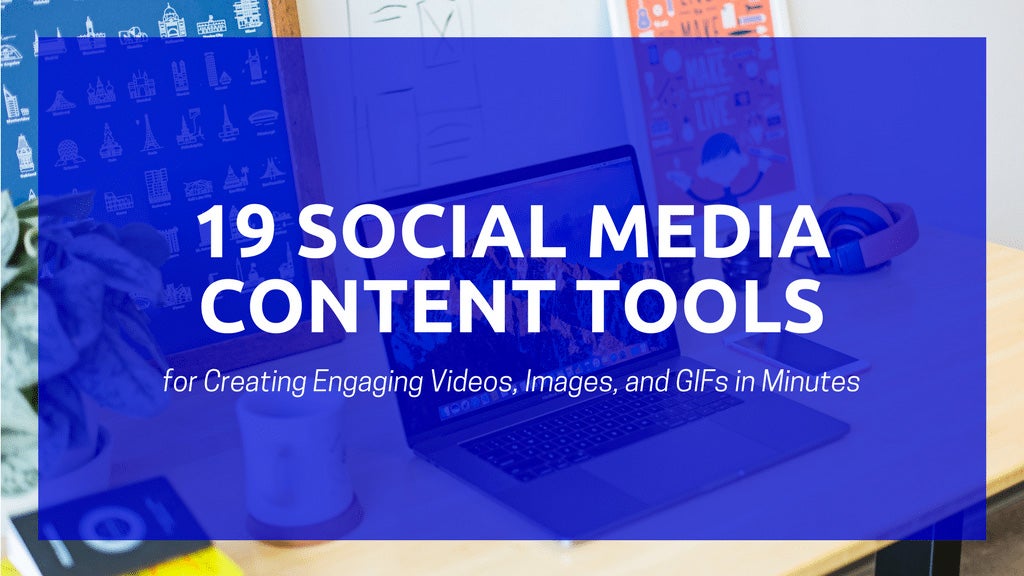
Here are 19 social media content tools that can speed up your content creation:
- Lumen5
- BIGVU Teleprompter
- Animoto
- Rocketium
- Animaker
- Anchor
- Canva
- Crello
- Adobe Spark
- Stencil
- Piktochart
- Infogram
- Google Sheets
- GIPHY Capture
- CloudApp
- gifs.com
- Studio
- Typorama
- Placeit
Feel free to click on any of the tools to skip to the respective section.
1. Lumen5
Turn blog posts into engaging videos
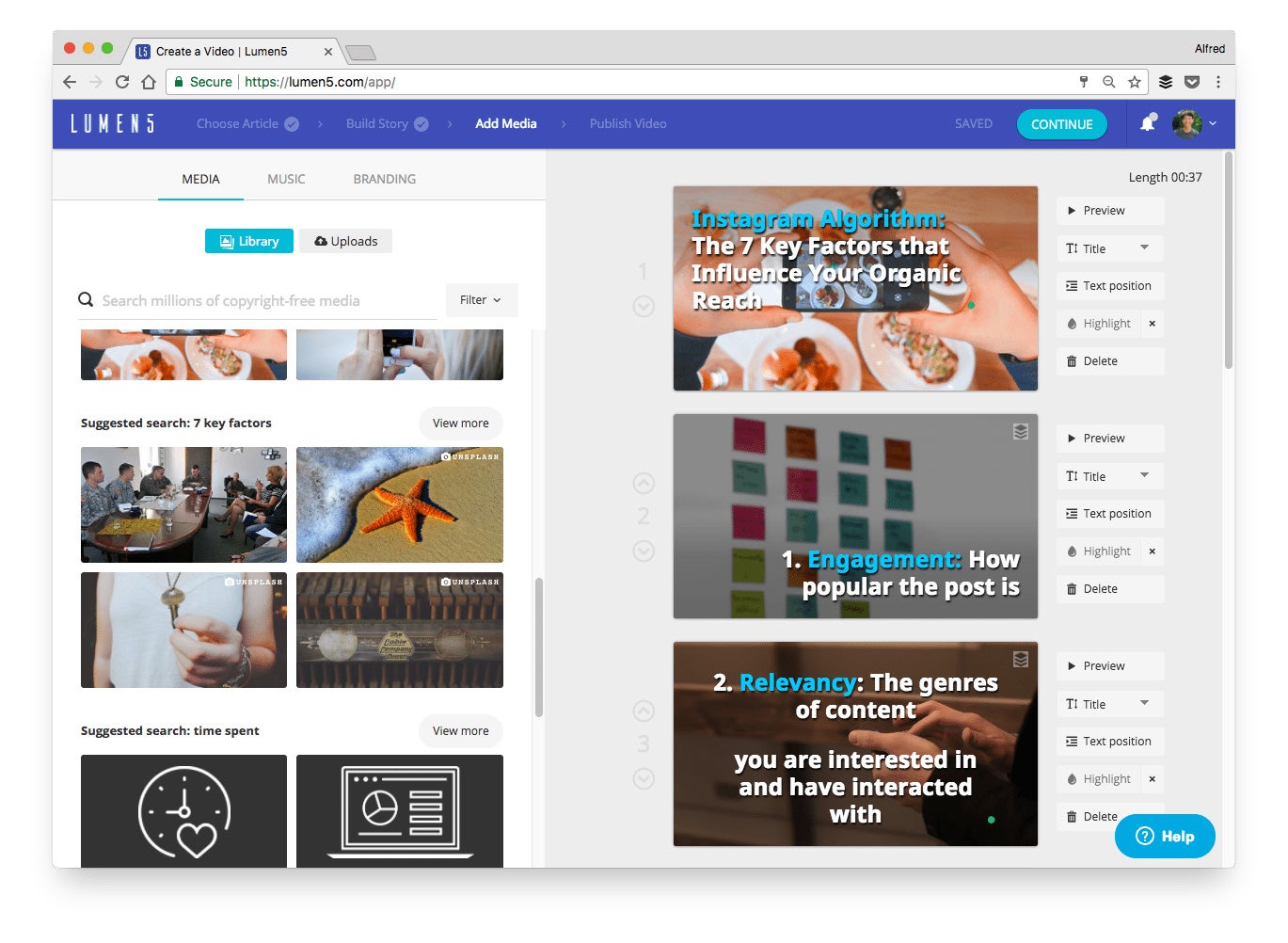
Price: Free or $49 per month
Description: By analyzing the content of your blog post, Lumen5 can automatically create a video storyboard for you. It even recommends relevant images and videos, which you can easily use by dragging and dropping onto the respective frames.
Great for creating: Videos
How to create videos quickly with Lumen5:
A fast way of creating a useful video is to highlight only the key points of your blog post in your video.
After you enter your blog post URL into Lumen5, Lumen5 will display your blog post text on the left side of the app. Select the subheadings of your blog post (which are likely the key points) to add them to your storyboard. Lumen5 will then generate a video according to those subheadings.
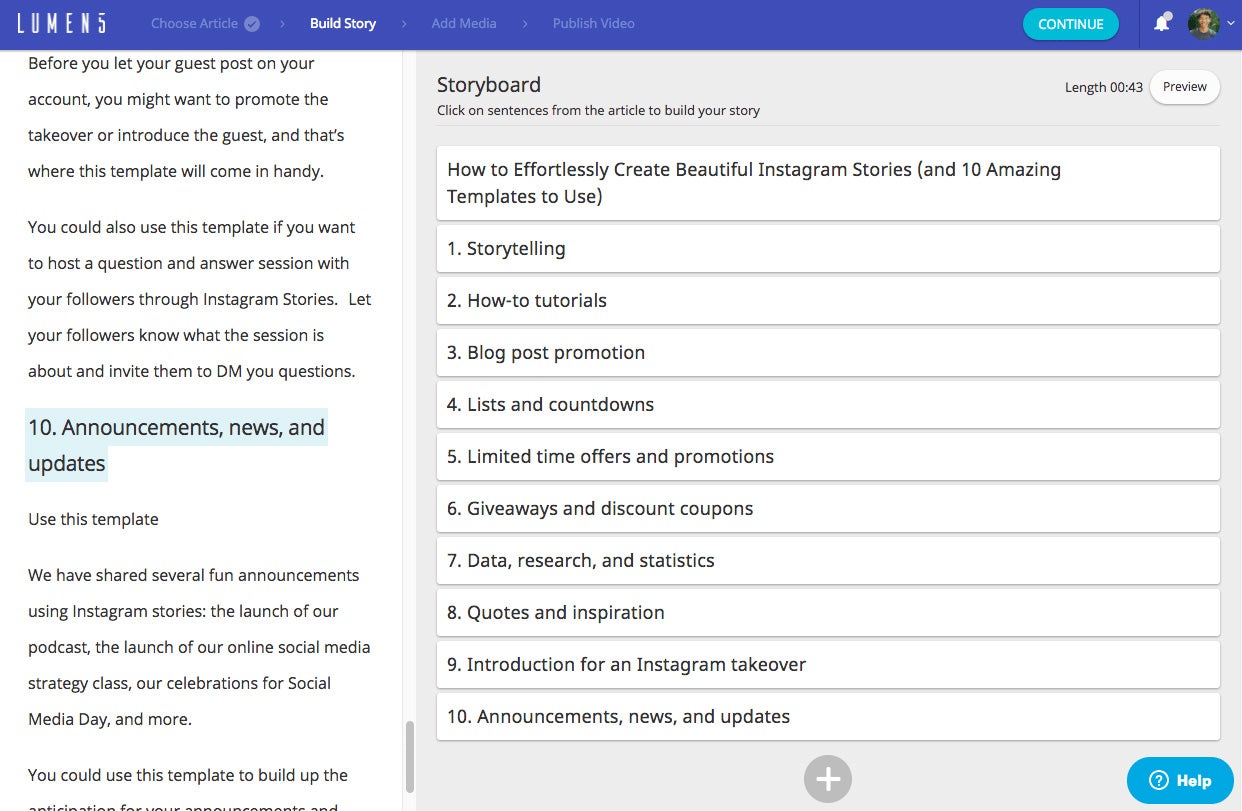
2. BIGVU Teleprompter
A pocket TV-studio
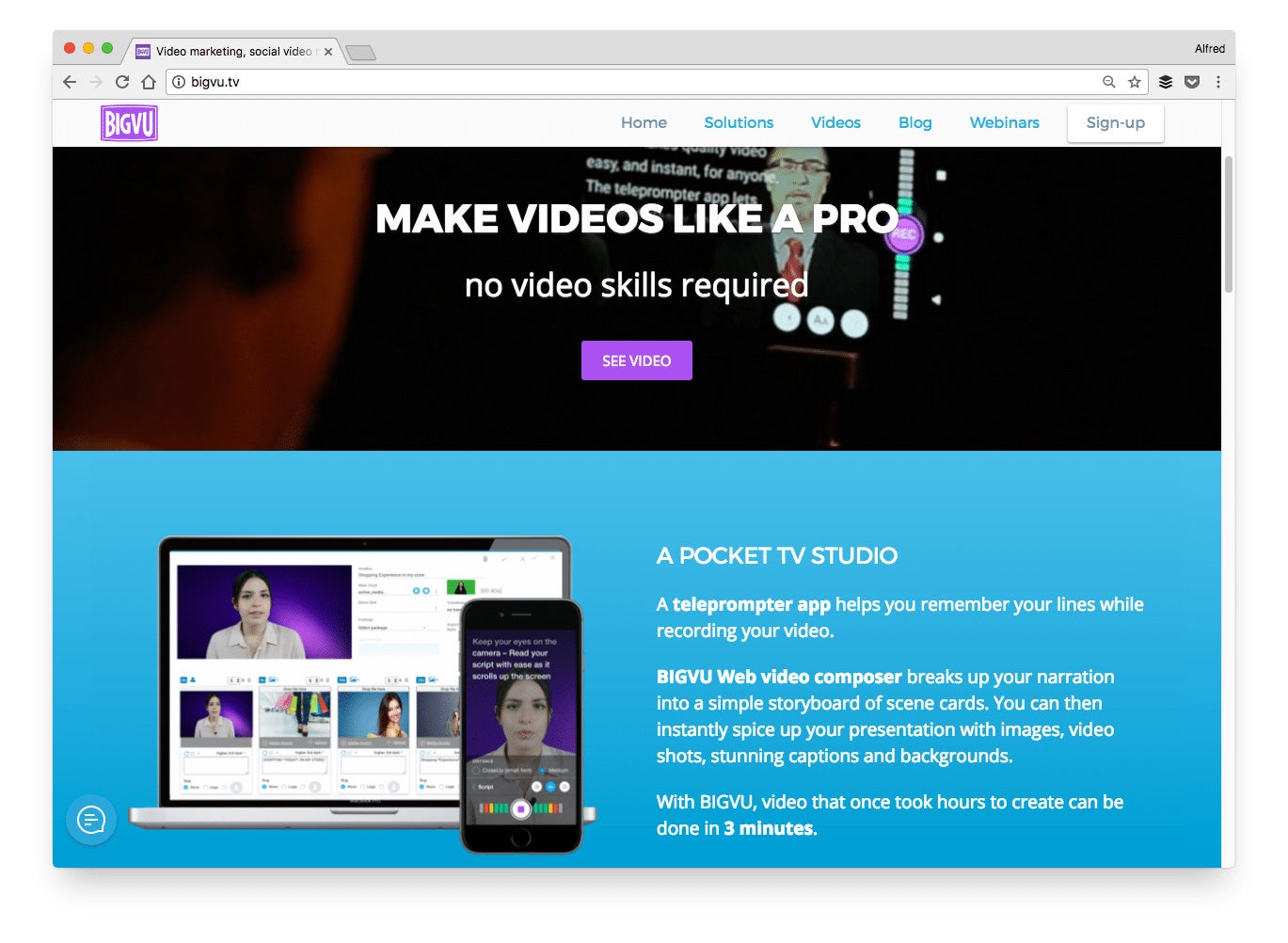
Price: Free, $8.99 per month or $49.99 per year
Description: If you often retake your videos because you can’t remember what to say, you’ll love BIGVU Teleprompter. It displays your script as you record your video so that you can easily refer to your script. With its web video editor, you can also spice up your video by changing the background and adding captions.
Great for creating: Videos
How to create videos quickly with BIGVU Teleprompter:
In the teleprompter app, you first have to create your script. An easy way might be to draft your script on a desktop and transfer it to your smartphone via Google Drive or Dropbox.
If you want to record your video horizontally, hold your smartphone horizontally before tapping the camera icon.
There will be a five-second countdown once you tap the “REC” button. And the recording will automatically stop once the script ends.
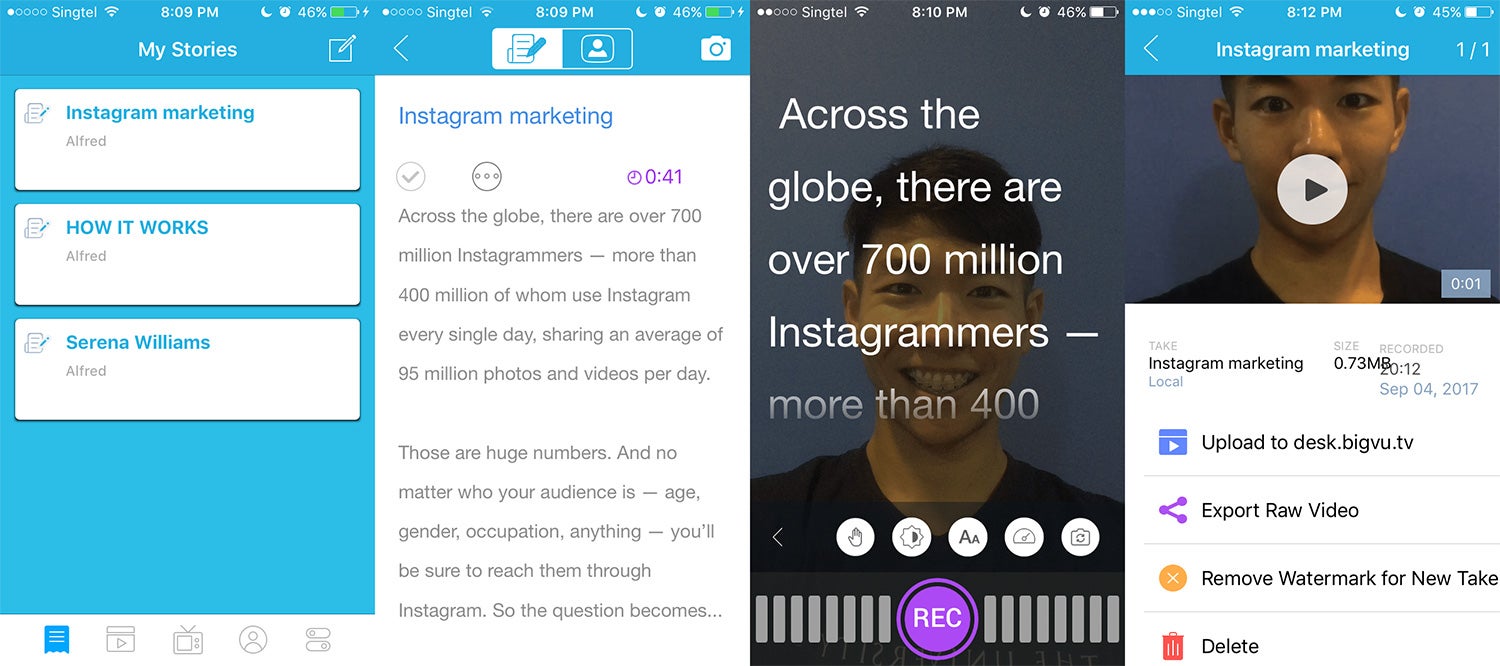
3. Animoto
Make great videos. Easily.
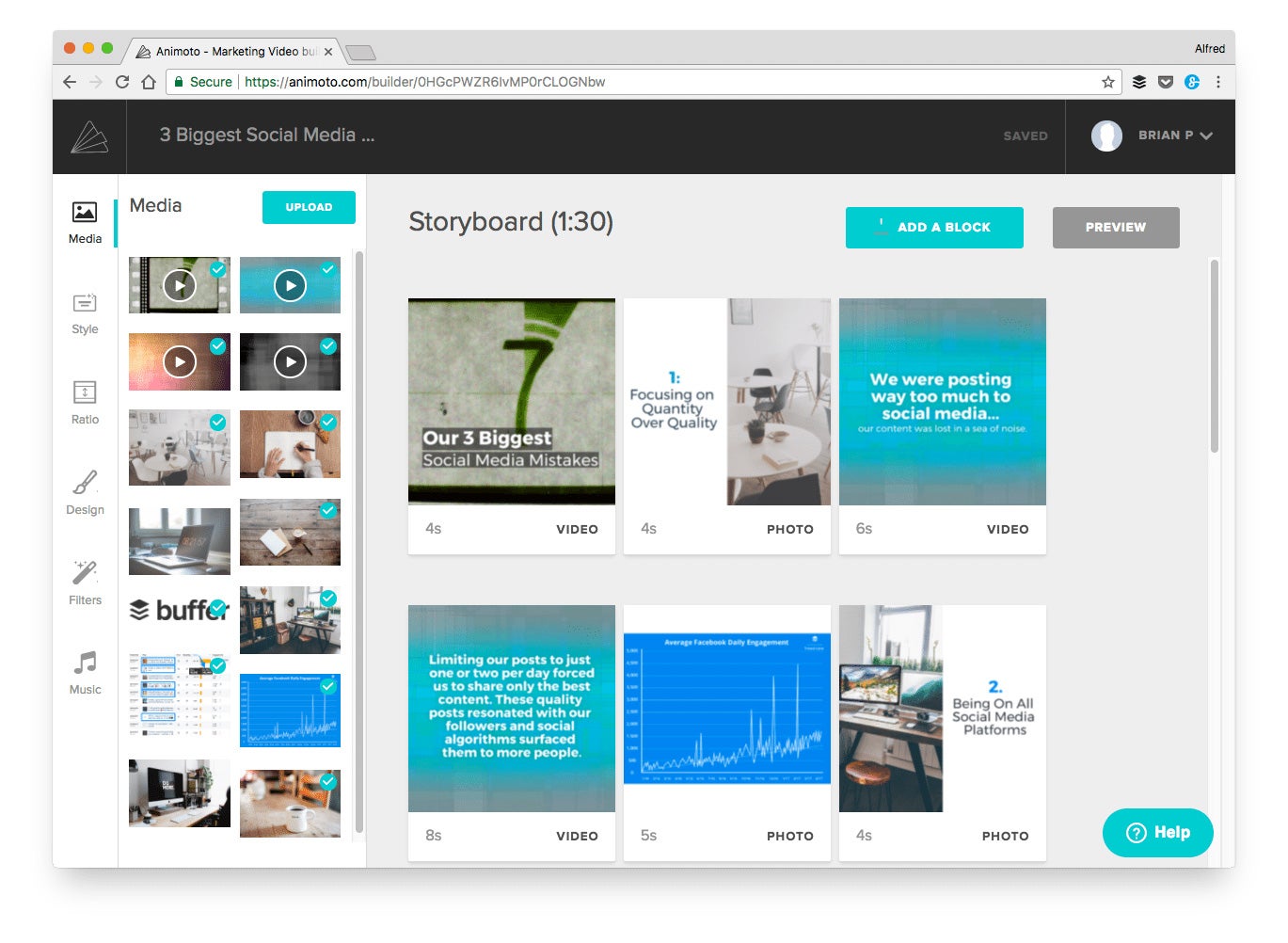
Price: $16 per month, $42 per month or $64 per month (Annual subscriptions are up to 50 percent cheaper.)
Description: Animoto helps you turn your photos and video clips into video slideshows with minimal effort. It’s one of the few video tools that let you easily create square videos, too. We have been using Animoto to create many of our social videos (you can check out some of them here).
Great for creating: Short social videos
How to create videos quickly with Animoto:
Use one of the many storyboards provided by Animoto to speed up your video creation process.
Each storyboard is pre-made with a structure, a style, and a song. Once you have picked a storyboard, simply replace the template content with your photos and video clips and edit the text.
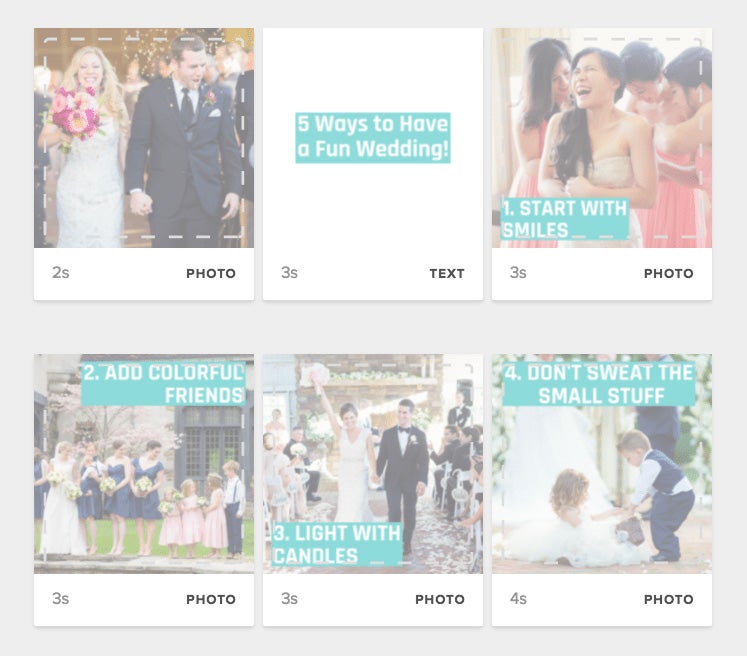
After you create your video, you can download it at various video quality and upload it directly to Facebook or Twitter to get more engagement and shares.
4. Rocketium
Quick video creation for social media
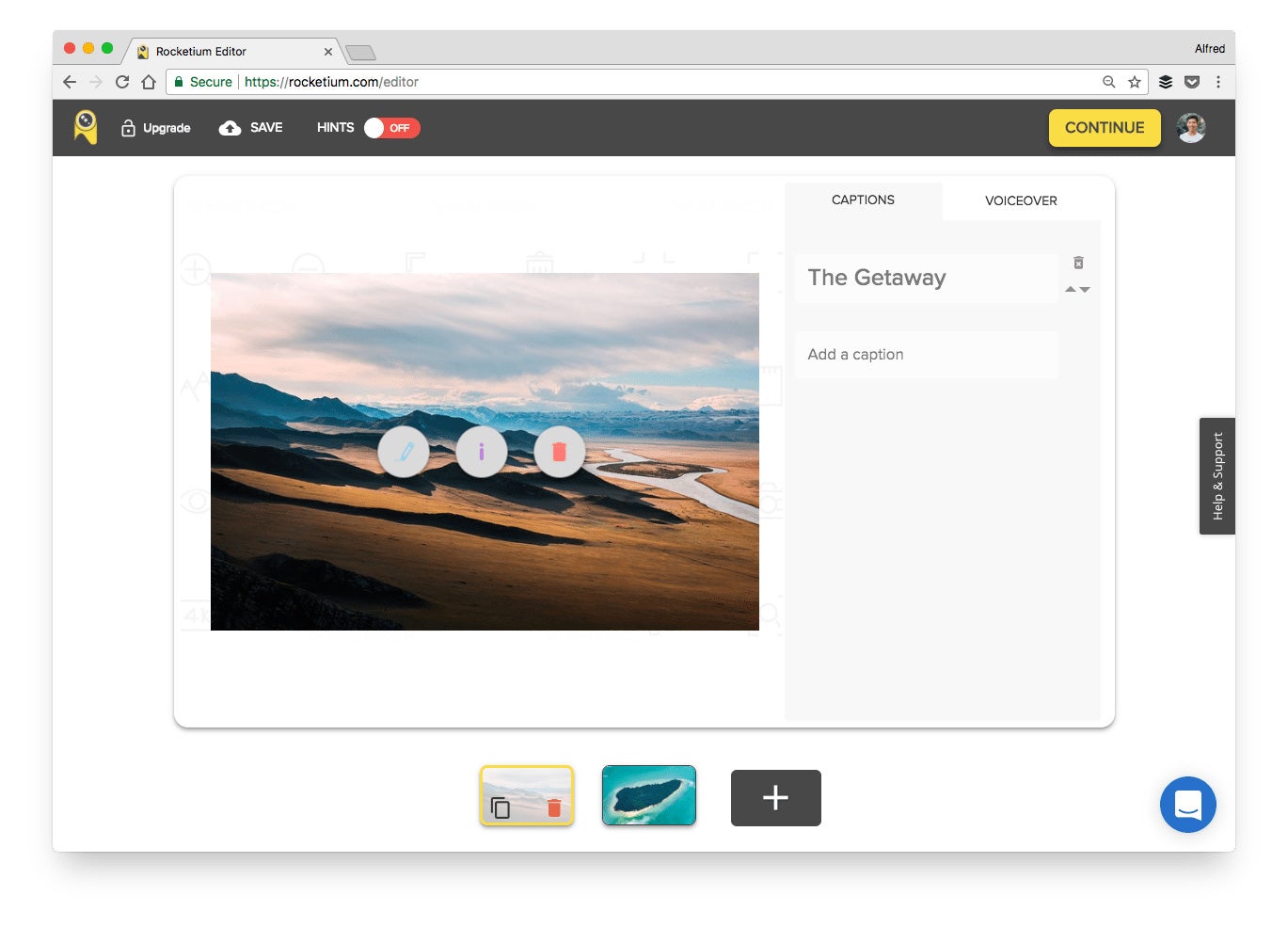
Price: Free, $19 per month, $49 per month, $149 per month or enterprise pricing (Annual subscriptions are at the price of 10 months.)
Description: With Rocketium, you can create videos for social media or advertising in minutes. You can easily switch between different video orientations — landscape, portrait or square — and Rocketium will automatically resize your media files and captions accordingly.
Great for creating: Videos and stories
How to create videos quickly with Rocketium:
Rocketium offers a library of pre-set templates and themes, which you can use to quickly style your videos.
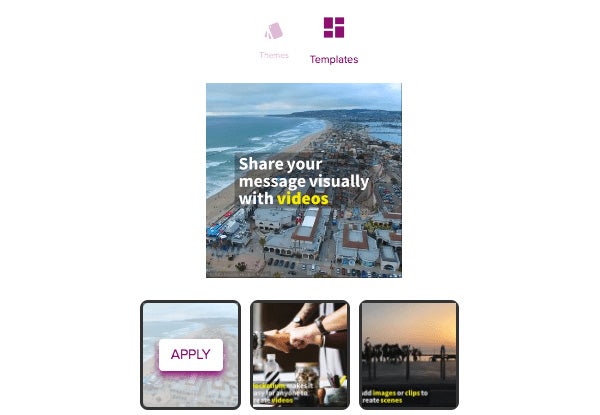
After you have selected your photos and video clips and entered your caption for each scene, just hit any of the templates or themes and Rocketium will automatically style your video’s transition, caption and music for you.
5. Animaker
Make an awesome explainer video in minutes
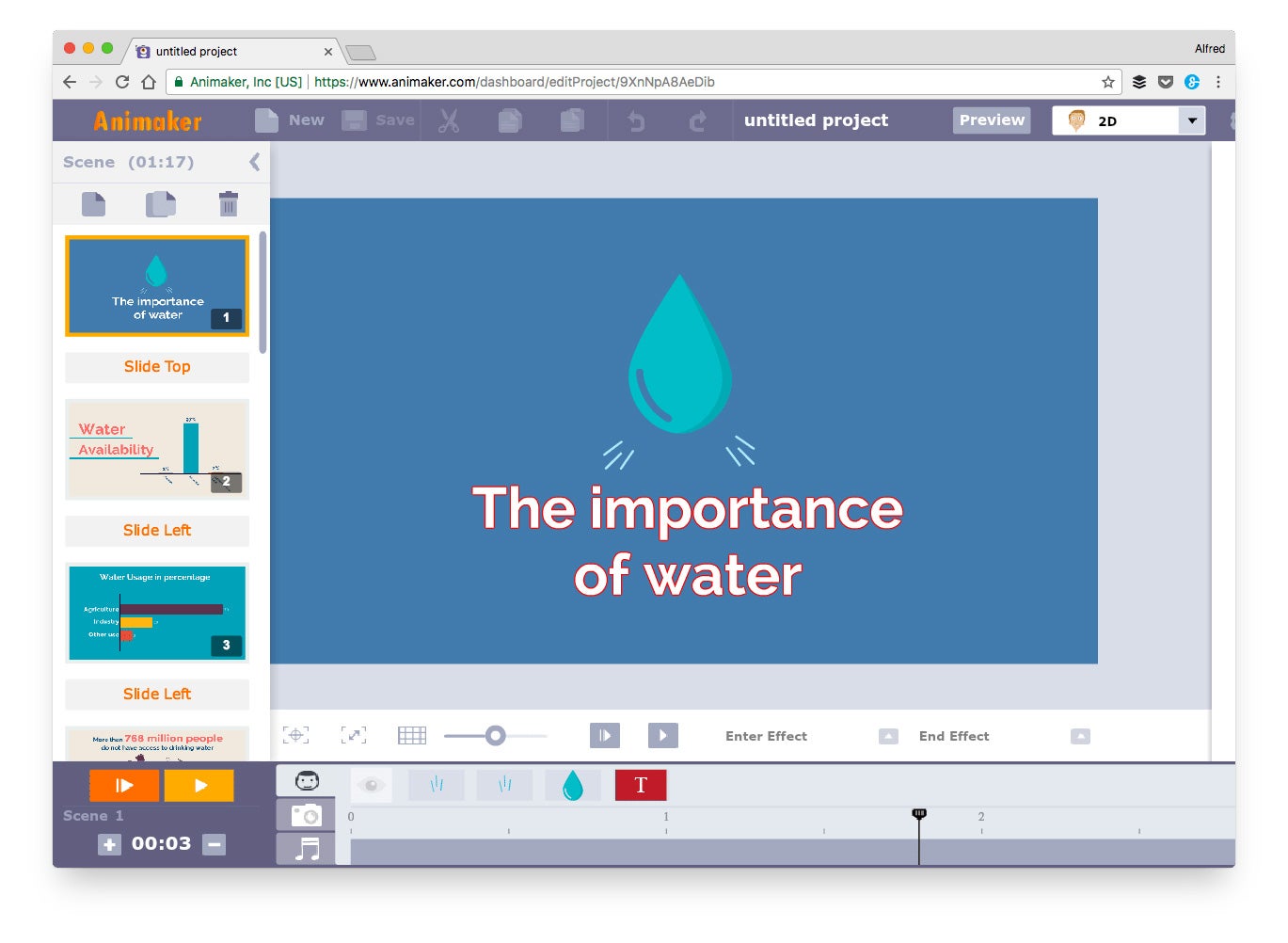
Price: Free, $12 per month, $25 per month or $49 per month (Annual subscriptions are slightly cheaper.)
Description: Animaker makes it possible (and easy) to create animated videos with impressive effects without needing any technical skills in creating animations.
Great for creating: Animated videos and stories
How to create videos quickly with Animaker:
Animaker has over 40 templates you can use to create your animated video.
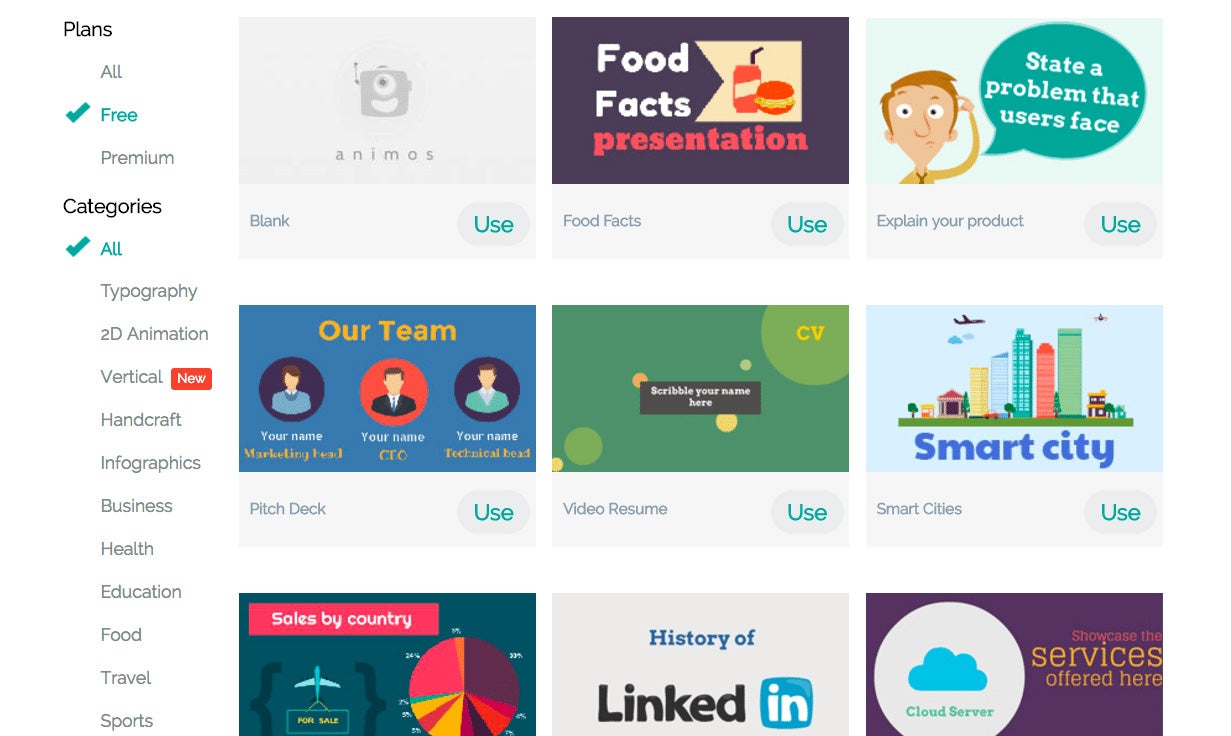
Each of these templates is essentially a ready-made video with the proper effects, transitions and music. To create your video or story quickly, you can just change the content and keep the rest as it is.
6. Anchor
Make cool audio, right from your phone
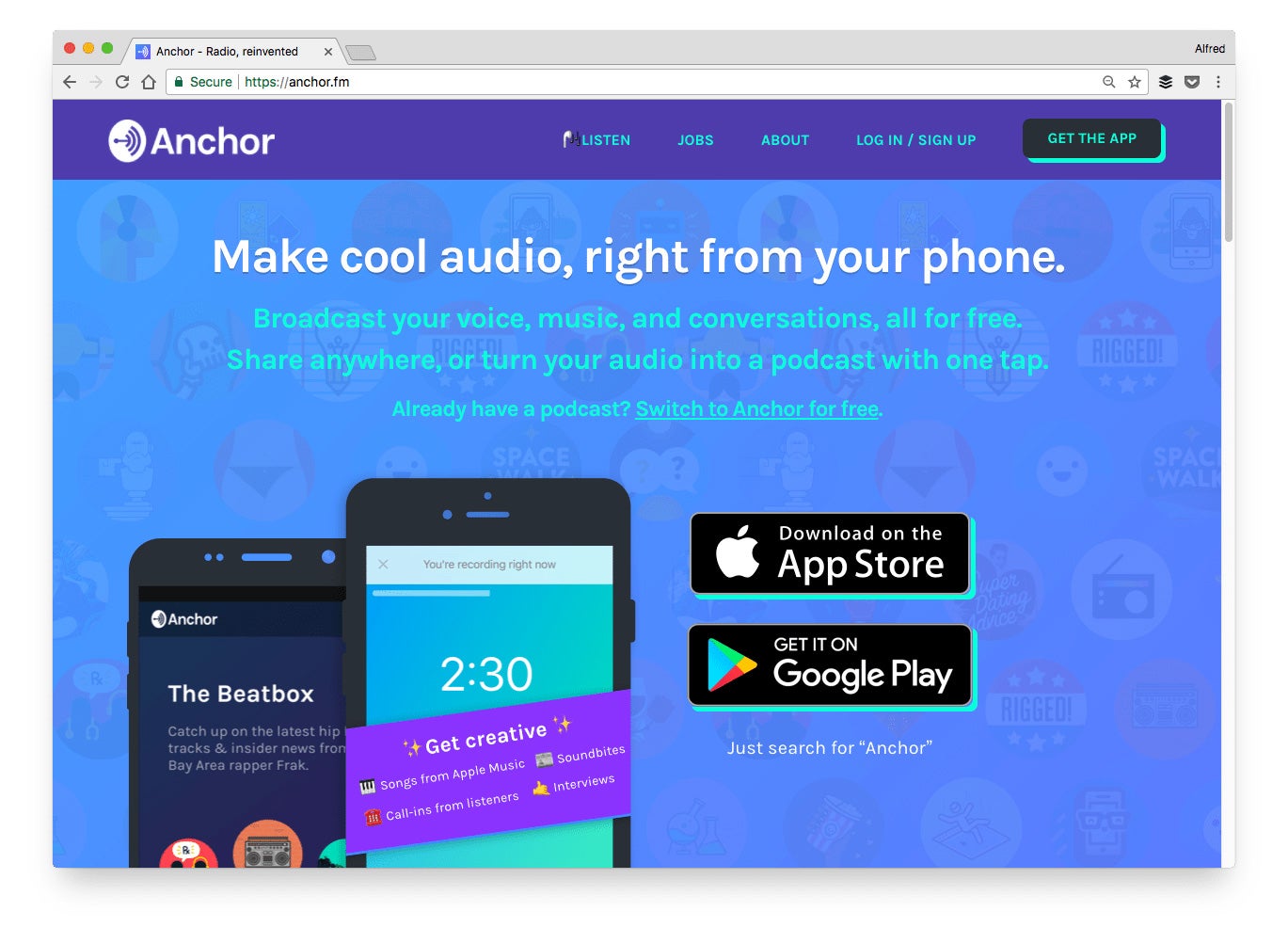
Price: Free
Description: Anchor is a social media platform for audio. With its app, you can easily create audio recordings and videos that are great for sharing on social media.
Great for creating: Audio recordings and videos
How to create videos quickly with Anchor:
With Anchor, you can create cool audio videos like this:
So yesterday @Nivo0o0 came to Anchor and gave me a great reason to order @thelightphone. Here’s the whole interview: https://t.co/WC2meOCELV pic.twitter.com/s98vOsUk7p
— Brendon Bigley (@brendonbigley) August 25, 2017
Here’s how to create such videos using the Anchor mobile app:
- Once you have recorded your audio, tap on the video icon
- Choose the theme of your Anchor video
- Check and edit the…
Peter Bordes Jr
Founder & Managing Partner Trajectory Ventures. Lifetime entrepreneur, CEO, Board Member, mentor, advisor and investor.
Obsessed with the infinite realm of possibility in disruptive innovation driving global digital transformation in technology, cloud-based infrastructure, artificial intelligence, data, DevOps, fintech, robotics, aerospace, blockchain and digital media and advertising.