Author: Dara Fontein / Source: Hootsuite Social Media Management
If you’ve ever driven through fog or a blizzard, you know that while it’s physically possible, it’s more difficult, dangerous, and uncertain than when you can see clearly what’s in front of you. Using Facebook for your business without paying attention to Facebook analytics is much the same. Having access to more information allows you to much more easily navigate Facebook, allowing you to see what areas you’re nailing—and what ones miss the mark.
Facebook’s free analytics tool, Insights, allows you to easily track the performance of your business or brand’s Page. With so many different measurable elements—such as Likes, engagement, reach, and demographics—Facebook Insights gives you a clear picture of where your social strategy stands. Providing clarity and perspective, Facebook Insights is like a good set of windshield wipers to help you navigate your social media plan.
How to access Facebook Insights
If you have a business page with over 30 fans, you will be able to easily access Facebook Insights by going into your Page. Once there, click on ‘Insights’ at the top. As Facebook’s instructions explain: “From here, you can view metrics about your Page by clicking the sections on the left (ex: Likes, Reach). To export your insights, click Export in the top-right corner.” From the Insights section of your Page, you have access to a great deal of information that will help you evaluate your past, present, and future Facebook strategy.
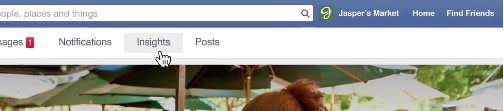
Why use Facebook Insights?
While many aspects of social media campaigns are difficult to measure, Facebook’s analytics tools provide quality information at your fingertips. With 1.5 billion monthly users, it makes sense for your business to take advantage of this huge potential audience. Facebook Insights will provide you with everything you’d want to know about your Facebook Page, your audience, and your customers.
As Facebook explains: “You can use this information to create more of the types of posts that your audience is interested in seeing. You can also learn about when your audience is on Facebook and publish your posts when you’re likely to reach more people.” To explore the key areas Facebook Insights measures, we put together the following guide to help you understand how and why each metric is important to your overall social media strategy.
How to use Facebook analytics
Measuring engagement
When you first access the Insights panel from your Page, you will be given an overview of your Page’s performance. You can see Page Likes, post reach, and engagement. In the context of Facebook’s analytics, engagement refers to the percentage of people that reacted to, shared, clicked, or commented on a specific post. You will also be given an overview of your five most recent posts, with information on what type of post it was, when it was published, targeting information, reach, and engagement there as well. To find the engagement rates of your Page, Facebook provides the following instructions:
- Click Insights at the top of your Page
- Click Posts
- Scroll down to All Posts Published
- Click the arrow to the right of Post Clicks / Reactions, Comments & Shares
- Select Engagement Rate
Additionally, if you notice that a certain post is doing well, you also have the option to increase engagement even more by clicking on ‘Boost’ to pay for a promoted post.
One of the most popular things to measure on Facebook is the amount of Likes (and other Reactions) a certain post or Page gets. Being able to see how many people Like your Page, as well as which posts garner the most (or least) Likes, gives you a great overview of how your Facebook efforts are paying off.
To access the ‘Likes’ tab, select it from the top of your Page screen next to ‘Overview’ and ‘Reach.’ The first graph you will see, is the date range tool, which allows you to see your Page’s performance over time or according to a specific range of dates. The graph below will show you the total page Likes. You can also zoom in and focus on certain dates. In this view, you can see the actual sources of your Likes, including:
- Ads
- On your Page
- Page suggestions
- Uncategorized mobile
- Your posts
- Search
- Posts to Page
- API
- Uncategorized desktop
If you’re noticing that the greatest number of Likes are coming from ads, it’s probably a good sign that you should continue concentrating time and resources there.
Possibly even more important than the sources of your Likes, however, are the insights into your Unlike Sources. Click on the ‘Unlike Sources’ link, and you can see the number of ‘Unlikes’ you received from your page and posts, or from users who unliked your Page after hiding a post. This is key information, as you are able to track what type of content is driving people away, and therefore avoid posting similar content in the future.

When you scroll down the Likes page, you will see a graph titled ‘Net Likes.’ With the…
Peter Bordes Jr
Founder & Managing Partner Trajectory Ventures. Lifetime entrepreneur, CEO, Board Member, mentor, advisor and investor.
Obsessed with the infinite realm of possibility in disruptive innovation driving global digital transformation in technology, cloud-based infrastructure, artificial intelligence, data, DevOps, fintech, robotics, aerospace, blockchain and digital media and advertising.