Source: Social
More than 500 million people use Instagram every day1, and over five million businesses use Instagram to tell their stories visually, connect with their fans, and build their brand2.
If you’re new to Instagram, it might be daunting to think about how you can stand out in such a large crowd. But getting started with Instagram is much easier than it might look.
In this post, you’ll learn the basics of using Instagram, from how to set up your profile and how to post a photo or story to Instagram, to some more advanced stuff like Instagram analytics and using some neat tools to help you grow your following.
Let’s jump right in, here’s our guide on how to use Instagram

How to use Instagram for your business
1. Set up your account and profile
If you have not downloaded the Instagram app, you can grab it from the App Store, Google Play Store, or Microsoft Store.
When you create your Instagram account on the mobile app, the app will guide you through a few basic steps for getting set up. Here are two things to take note of:
Profile photo
Your Instagram profile photo will be displayed as a circle. If you are using your business logo, be sure to keep it in the center of your image. Also, as your profile image will look relatively small in the app, you might want to use a prominent logo mark, instead of a logo with text.

Profile information
The app will not prompt you to fill out your profile information but it’ll be great to do so. To fill out your profile information, go to your profile in the app and tap on “Edit Profile”. The two fields to fill out is your website and your bio. If you would like to change your Instagram username (i.e. @username), you can also change it here.

Congrats! You have just set up your Instagram account!
2. Post photos or videos
When you want to post a photo or video, just hit the “+” icon at the bottom. Instagram will show you the most recent photos in your photo library. You can also choose to take a new photo or video by tapping on “Photo” or “Video” respectively.

Here are a few tips:
- If you are choosing photos from your library, you can upload your photo as a portrait or landscape. Select your preferred photo and tap on the icon with two arrows in the lower-left corner of the preview. You can then move and zoom the photo to adjust how you want it to fit within the frame.
- You can also upload up to 10 photos and videos into a single Instagram post. Tap on the icon with two overlapping squares in the lower-right corner of the preview and select your media.
- When you are taking a new video, press and hold the record button to record your video. If you want to film a few different things, you can let go of the button, point your phone camera at something else, and press and hold the record button again to continue with the recording.
Edit your media

Once you have selected your media for your post, you can add a filter or edit its orientation, brightness, contrast, and more. When your media is ready to go, just tap “Next” to fill out your post details.
- Write a caption: Your caption appears just below your media when your post is published. You can mention another Instagram account (i.e. @username) and add hashtags (i.e. hashtags) here. Accounts that you mention will receive a notification about it, and your post will appear when someone searches for the hashtags you used.
- Tag People: If you are posting a photo or a collection of photos, you can tag multiple Instagram accounts in each photo. The accounts you tag will also receive a notification about it.
- Add Location: If your media is a photo or video of a location, you could add a location tag to your post. Your post will appear when someone searches for posts in that specific location.
- Social shares: If you have connected other social media profiles to your Instagram account, you can easily share your posts on those profiles by toggling the switch.
Here’s the moment… once your post is ready, tap “Share” and Instagram will publish your post. Your post will appear on the feed of everyone who follows you.
If you have been following the steps, you have just posted your first Instagram post! Awesome!
One of the best practices for growing an Instagram account is to post consistently. When studying 55 brands on Instagram, Union Metrics found that some brands lost followers when they didn’t…
Peter Bordes Jr
Founder & Managing Partner Trajectory Ventures. Lifetime entrepreneur, CEO, Board Member, mentor, advisor and investor.
Obsessed with the infinite realm of possibility in disruptive innovation driving global digital transformation in technology, cloud-based infrastructure, artificial intelligence, data, DevOps, fintech, robotics, aerospace, blockchain and digital media and advertising.