Author: Fergus Baird / Source: Hootsuite Social Media Management

When someone visits your Facebook page, the first thing they see is a large splash image taking up almost a quarter of the screen: your Facebook cover photo. This is your profile’s headline, a big, bold banner image that introduces your brand to potential Facebook followers.
You can feature a lot in your Facebook cover photo: images of your product or team, ads and promotions, or even something as simple as graphic that sets the right mood. A good cover photo can result in increased engagement, whether that’s more page likes or boosted traffic to your website or other social channels.
So, how do you make Facebook cover photos—and get the most out of them?
This article will go over everything you need to know about Facebook cover photos, from the ideal Facebook cover photo size, to picking attention-grabbing images—or videos!—that set the right tone and convince people to interact with your page. I’ll also highlight some best practices, share good examples, and explain why they’re successful.
Let’s start with the basics: making sure your image fits the Facebook cover photo size guidelines (and their other guidelines, too).
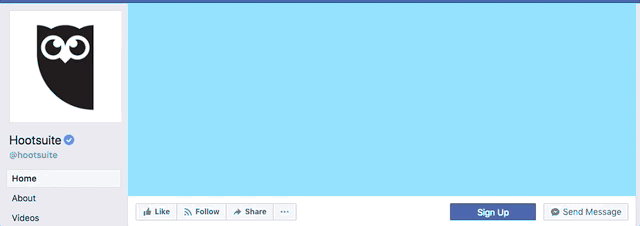
Bonus: Download a free cheat sheet to quickly find the best image sizes for every social network and learn how you can use Hootsuite to easily add them to any post.
Facebook cover photo size: 851 x 315 pixels
The minimum dimensions for a Facebook cover photo (sometimes referred to as “Facebook banner size”) are 851 x 315 pixels. This is the best size to choose if you’re making a cover photo and want to know exactly how it will look before you upload it.
For the highest quality photographic experience, Facebook recommends using a PNG file. Choose this option if you want to display a high definition logo in your cover image, or if your cover image contains copy that really needs to stand out.
On mobile, it’s often better to prioritize image types that load quickly and don’t use a lot of data. In this case, Facebook recommends uploading an sRGB JPEG file that also follows these two requirements:
- Dimensions: 851 x 315 pixels
- File size: less than 100 kb
Remember, on desktop, Facebook cover photos are more rectangular, accounting for larger/widescreen displays. On mobile, the cover photo is more square, allowing it to fit on a portrait-oriented screen.
While 95 percent of Facebook users access the site via mobile, that doesn’t mean you should ignore the 31 percent of users who also browse via desktop. For a Facebook cover photo that looks good on any screen, Facebook recommends an image that’s 820 pixels x 462 pixels. This also applies to the platform’s newer cover format: Facebook cover videos.
Facebook cover video size: 820 x 462 pixels
Facebook cover videos are another way to grab a user’s attention and drive user interactions on your page. On desktop, cover videos definitely look more engaging than static photos, and can really bring your page to life. However, they’re less effective on mobile, as they don’t autoplay, and instead load as a thumbnail.
Here’s Facebook’s recommended settings for cover video size and duration:
- Dimensions: 820 x 462 pixels (820 x 312 minimum)
- Duration: 20 to 90 seconds (no more, no less!)
Note: Facebook cover videos can have audio, but it won’t play unless you actually click on the video. For best results, make sure the video you upload works equally well with or without sound. This is something you should keep in mind even outside cover videos: 85 percent of Facebook users watch videos with the volume turned off.
Other requirements for Facebook cover photos and videos
Besides these technical requirements, there are specific rules for the kinds of content you can display in Facebook cover photos and videos. These rules are fairly standard:
- Make sure you’re not violating anyone’s copyright.
- Make sure your cover photo or video is family-friendly and safe-for-work.
- Make sure that if you’re advertising a product with your cover photo or video, you’re not breaking any of Facebook’s advertising rules.
For a full breakdown of these policies, check out the Facebook page guidelines.
How to make a Facebook cover photo
Note: all screenshots used in this article are from Adobe Photoshop CC 2018 (19.1.2 release).
The best way to make Facebook cover photos is by creating a template in Adobe Photoshop and saving it for all your future needs. Once you’ve followed these six easy steps, you’ll be good to go for all your future cover photo needs.
1. Create a Facebook cover photo template
a) Open Photoshop, and go to File > New.
b) Now you’ll be presented with the screen where you set your template dimensions.
c) Name your file (spoiler alert: my cover photo is sushi!) and enter your image dimensions. I’m making a Facebook cover photo for desktop, so I’ve entered 851 for width and 315 for height.

d) Once you’ve done this, click the blue Create button in the bottom right, and you’ll arrive at this screen showing a blank template.

Go to File > Open and select the photo you’d like to see appear on top of your Facebook profile. It will open in a new tab in Photoshop.
3. Make a copy of your photo and move it to your template
a) In the bottom right corner, right click the Layers panel and select Duplicate Layer. This will open up a dialogue box, as seen in the second image.


b) Under Destination, change the file name to the one you named your template—in my case, it’s “Best Sushi Ever.” Click OK.
4. Resize the photo in your template
a) Tab back to your template file. You’ll see the formerly white space is now filled with an image. When I first did this step, I ended up with this, which looks like a hot mess. But don’t…
Peter Bordes Jr
Founder & Managing Partner Trajectory Ventures. Lifetime entrepreneur, CEO, Board Member, mentor, advisor and investor.
Obsessed with the infinite realm of possibility in disruptive innovation driving global digital transformation in technology, cloud-based infrastructure, artificial intelligence, data, DevOps, fintech, robotics, aerospace, blockchain and digital media and advertising.