Author: Michelle Held / Source: Entrepreneur
Have you looked at your LinkedIn privacy settlings lately? LinkedIn has more than 500 million members who are active on the business-focused social networking site and use it for brand building, job hunting, corporate public relations and, of course, networking. No matter what your purpose is, it is a good practice to keep your LinkedIn profile up-to-date with your latest accomplishments, awards and job title.
As with all online accounts, it’s also a good idea to pay a visit to your privacy settings on a regular basis to ensure your private information is hidden. On LinkedIn, the correct privacy settings help deliver the information you wish to share to the intended audience.
There first area to check on is the aptly named privacy tab that resides within your LinkedIn profile. Your LinkedIn privacy settings tab can be accessed by going to https://www.linkedin.com/psettings/. If you are using the LinkedIn mobile app, then log into your account and tap your profile image in the upper right corner. Next, tap the gear icon also in the upper right corner, and then choose the privacy tab at the top of the screen.
The first setting to check is your profile visibility. This determines who can see your profile. You can limit your visibility to your connections only, LinkedIn members only, show it to no one or make it completely public, for example. I recommend setting your visibility so all LinkedIn members can see it to take full advantage of the platform as a networking tool. You may want to set it to public, but I like to have an idea of who is looking at my data, so I choose to limit it to members.
To protect your account, enable two-step verification. This uses your smartphone and a verification code to keep your account secure.
Another popular privacy setting is your profile viewing mode. This determines what information other LinkedIn members see about you when you read their profiles. LinkedIn members can see when you’ve viewed their profiles….
Peter Bordes Jr
Founder & Managing Partner Trajectory Ventures. Lifetime entrepreneur, CEO, Board Member, mentor, advisor and investor.
Obsessed with the infinite realm of possibility in disruptive innovation driving global digital transformation in technology, cloud-based infrastructure, artificial intelligence, data, DevOps, fintech, robotics, aerospace, blockchain and digital media and advertising.