Author: Fergus Baird / Source: Hootsuite Social Media Management

If you want to take your social media strategy to the next level and really say what you mean online, it’s essential that you know how to make a GIF. You can use GIFs to create eye-catching ads, or to connect with your followers through relatable moments from pop culture.
This article will show you how to make a GIF, and also explore the most effective ways to use them on social media and beyond.
Bonus: Download a free cheat sheet to quickly find the best image sizes for every social network and learn how you can use Hootsuite to easily add them to any post.
What is a GIF?
The Graphics Interchange Format, or GIF, chains together multiple bitmap (BMP) files into a single animated image. Each pixel within a GIF can be one of 256 colors, which is why GIFs generally look low-res compared to other videos we see online. GIF have lower frame rates, too, which works to their advantage. More frames equal bigger files, and GIFs need to stay small and shareable.
You could think of GIFs as the midpoint between images and videos. The main advantage of using GIFs is that you can tell a story quickly, and it doesn’t take much bandwidth to load them—making them perfect for mobile.
If you’ve ever thought GIFs seem a little primitive, well, that’s because they are: the animated GIF has existed in its current state for 30 years, predating the Internet itself!

GIFs have exploded in popularity in recent years. GIPHY, one of the web’s more popular GIF databases, claims to have over 300 million daily active users. Last month, Google acquired Tenor, a keyboard app and GIF archive designed to help iOS, Android and desktop users find the GIFs they want quickly. Tenor processes over 400 million GIF searches per day.
How do you pronounce GIF?
GIF was 2012’s Word of the Year, and even though we engage with GIFs every day, we can’t seem to agree on their pronunciation. Is the G soft (like gin) or hard (like giggle)?
In my humble opinion, it’s “GIF”, not “JIF.” Remember, GIF stands for Graphic Interchange Format: that’s graphic, not jraphic.
I’m willing to die on this hill, but you don’t have to agree with me.
Steve Wilhite, grandfather of GIFs, initiated a storm of Internet discussion when he accepted a Lifetime Achievement Award at the Webby’s in 2013. His five-word speech expressed solidarity with the soft G camp, proclaiming, “It’s pronounced ‘JIF’ not ‘GIF!”
Cue side-eyes from half of the Internet.
Ultimately, there’s no right way to say GIF. Even the Oxford English Dictionary has remained neutral on the issue. The debate will probably rage on until we invent a new file type to express our feelings online.
Even if you can’t decide how to say it, it’s still fundamental that you learn how to make a GIF. Let’s check out the basic steps, then explore some tools to help you make GIFs in a jiffy.
How to make a GIF: the basics
If you’re looking to make a GIF quickly, the best approach is using a GIF conversion site like GIPHY, Make A Gif, or Gifs.com. These platforms all function slightly differently, but the following steps will give you a rough idea of what to expect when you’re using them to make a GIF for the first time.
1. Choose the video you’d like to make into a GIF
The best GIFs target relatable moments that apply to specific feelings or situations. Pick something that will resonate with your target audience. For example, in my article about YouTube ads, I used a GIF of someone angrily smashing their computer with a hammer. If you’ve ever had your solo kitchen dance party interrupted by an unskippable ad, you can probably relate.
Find a video that captures your moment. You can use one you’ve saved to your computer or mobile device, or search online: YouTube and Vimeo are widely-used resources for clips.
2. Upload the video for conversion
If you’re uploading your own video, select that option within the converter you’ve chosen, and upload the video. If you’re using a video hosted on YouTube or Vimeo, paste the complete URL into the converter’s URL field.
3. Establish the length of your GIF
When you’ve uploaded your video file, isolate the moment you’d like to capture by bookending it with timestamps. GIFs support up to 3 minutes of footage, but two to six seconds is more than ideal.
4. Optional step: add text
GIFs don’t include sound, so you can add text for extra direction or meaning. Subtitles can provide context if you’re GIF-ing a quotable moment. Alternatively, you can use text to highlight a situation or feeling you’re hoping to express with the GIF (e.g., “Social media influencers be like…”).
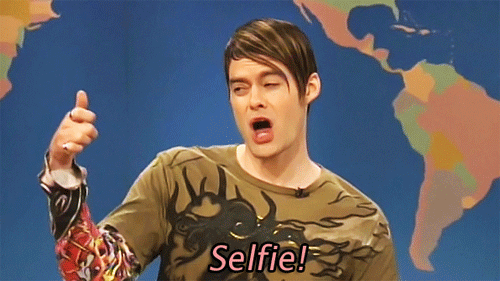
5. Download your GIF
If you’re on desktop, you’ll notice that if you try to open the newly-downloaded GIF file it won’t be animated, and instead shows a series of frames. Don’t panic! Simply drag the GIF into your web browser and the animation will start looping. On mobile, GIFs play instantly when opened.
These are the basic steps of how to make a GIF, but there are actually several different approaches, especially if you want to use your own source material.
Let’s start with the most complicated option: how to make a GIF using Photoshop.
How to make a GIF with Photoshop
Note: all screenshots used in this article are from Adobe Photoshop CC 2018 (19.1.2 release).
In Photoshop, you can string together a collection of images into a GIF. To make the following GIF (which I’m probably a little too proud of…) I saved about 20 screenshots I’d taken in Photo Booth.

You can also use a short video file to make GIFs in Photoshop. The process is almost the same, except for the first step.
If you’re starting with a photo series, begin at step 1A.
If you’re converting a video into a GIF using Photoshop, start at step 1B.
1A. Load your deck of photos into Photoshop
In Photoshop, go to File > Stack > Load Files into Stack. Click Browse, then select the range of photos (“layers”) you’d like to make up your GIF by shift-clicking on the full list.


The “Load Layers” screen should look like this one below. Click OK and head to step 2!

To turn a short video into a GIF using Photoshop, you’ll need to make layers out of the existing video frames. First, click File > Import > Video Frames to Layers…

A new window will pop up asking which portion of the video you’d like to import. It isn’t necessary to import every single frame to make a GIF. In this case, I imported every 3 frames, and only half of my video footage. When you’re satisfied, click OK.

2. Create a Timeline for your GIF
Under the “Window” menu, scroll down and click Timeline.

A small box will appear under the first image in your list: Create Video Timeline. Click this and…
Peter Bordes Jr
Founder & Managing Partner Trajectory Ventures. Lifetime entrepreneur, CEO, Board Member, mentor, advisor and investor.
Obsessed with the infinite realm of possibility in disruptive innovation driving global digital transformation in technology, cloud-based infrastructure, artificial intelligence, data, DevOps, fintech, robotics, aerospace, blockchain and digital media and advertising.