Author: Amanda Webb / Source: Agorapulse

When Agorapulse introduced bulk scheduling, I did a little dance. It’s such a simple way to ensure that your feeds keep ticking over even when you don’t have time to post.
For a sieve-head like me, bulk-scheduling posts means not forgetting important scheduled posts, and it helps space out sales and relationship building content. If you manage multiple social networks, this will be such a timesaver.
There are lots of ways you can use the bulk publishing feature to streamline your marketing, and I’ll talk about those shortly. First, let’s look at how you do it using Agorapulse.
Which Social Networks Can You Bulk Schedule To From Agorapulse?
Twitter, Facebook, LinkedIn, and Google+ all support bulk scheduling. Here’s how it works!
From your Agorapulse dashboard, choose your network then click on ‘Bulk Publishing.’

To ensure that you always get the file format right, I recommend clicking ‘Download Sample’. This will give you a .CSV file pre-populated with two lines of content that makes it easy to see how to add your own data.

You can add up to four columns of information:
- First column: Your post content (or text)
- Second column: Link if you are including one
- Third column: Date you want to send the post
- Fourth column: Time you want to send the post
Although you can add four columns of data, it isn’t required. And if you don’t want to specify scheduling times now, that’s fine, you can do it later. If your post doesn’t contain a link, you don’t have to add one.
I recommend completing the date and time columns first if you are using them. This means you can work through the times, dates, and frequency of your posts before you get into the creation phase.
Next, it’s time to add the text for your update and the link if you are including one.
If you are using all four columns, you’ll end up with a document that looks like the one below. Don’t worry if you use a different time or date format– you can tell Agorapulse that after you upload.

Save the file, return to Agorapulse and click on ‘Upload .CSV file’

Time to map your content. This ensures that your file is being read correctly. If you used the sample as a basis for your upload this should be a painless task.

For date and time,…
Peter Bordes Jr
Founder & Managing Partner Trajectory Ventures. Lifetime entrepreneur, CEO, Board Member, mentor, advisor and investor.
Obsessed with the infinite realm of possibility in disruptive innovation driving global digital transformation in technology, cloud-based infrastructure, artificial intelligence, data, DevOps, fintech, robotics, aerospace, blockchain and digital media and advertising.