Author: Amanda Webb / Source: Agorapulse

LinkedIn native video has been rolling out to users since August 2017. At long last, we can create or upload video directly to the LinkedIn app on our phones and via the desktop website.
In this post, we’ll look at LinkedIn native video, how to use it and what to use it for.
Video has always worked well on LinkedIn. YouTube users could share their videos knowing they’d get full-screen attention — a welcome alternative to being relegated to a thumbnail-sized link on Facebook.
With video getting so much attention from other networks it was only a matter of time before LinkedIn jumped in.
The first hint that native video was on the way was in August 2016 when they announced Influencer videos. These were 30-second videos from the people LinkedIn called Influencers.
Sadly these seem to have disappeared from the site.
As video rolled out to us all, LinkedIn started rewarding us with extra reach. Combine the encouragement this reach gave us, the FOMO we experienced before we got our hands on it and LinkedIn native video was bound to be a success.
The nice thing about LinkedIn native video is that it lets us see the faces behind the polished profile pictures on our feeds. In a time where the ‘human’ side of business has become so important LinkedIn video is a way to show humans warts and all.
You can’t live stream video from LinkedIn yet but you can create a video from within the app and upload it immediately. This gives videos the live feel. Most videos I’m seeing on LinkedIn are made this way. You can also upload a recording from both the app and the web. This gives a more polished and professional feel.
Here are the LinkedIn native video facts you need to know before you publish:
- Videos can be between 3 seconds and a 10 minutes in length.
- You can shoot in vertical or horizontal format.
- LinkedIn crops vertical video to a square in the feed. Click and it expands to fill the mobile screen.
- Horizontal video displays in full in the feed.
- LinkedIn native videos autoplay silently. Like Facebook, people need to click to get sound.
- There’s no inbuilt captioning yet so you’ll need to hard caption your videos if you want to add subtitles. (More on this later).
How to create or upload LinkedIn native video from the mobile app
Open your app. Click the video camera icon in the status update box. Select “create” or “upload.”

Choose a video from your camera roll or record one.

Peter Bordes Jr
Founder & Managing Partner Trajectory Ventures. Lifetime entrepreneur, CEO, Board Member, mentor, advisor and investor.
Obsessed with the infinite realm of possibility in disruptive innovation driving global digital transformation in technology, cloud-based infrastructure, artificial intelligence, data, DevOps, fintech, robotics, aerospace, blockchain and digital media and advertising.