Author: Amanda Webb / Source: Agorapulse

Facebook stories for pages are a new, powerful way to reach your audience on Desktop and mobile. They can help you reach people who haven’t seen an update from you in years.
We know Facebook reach is declining. Could Facebook stories for pages be part of the solution?
Have you noticed that stories feature both on mobile and desktop? I bet you’ve watched at least some stories from pages as well as friends by now.

If you want to utilize this valuable real-estate as a business, now is the time to get started.
How To Create Facebook Stories For Pages
Facebook started rolling out stories for pages towards the end of 2018.
There are at least 3 methods for creating Facebook stories for pages at the time of writing. Each comes with its own limitations.
Method 1: Share Your Instagram Story
If you use Instagram stories this is the easiest way to keep your Facebook stories populated.
At the moment this option is only available to iOS users with a business Instagram account.
- From your profile page click the settings cog
- Click ‘Story Settings’
- Scroll down and switch on ‘Share Your Story To Facebook.’

Once this is enabled, your story will automatically be shared to Facebook.
This is my preferred method for creating stories. If you are already familiar with the Instagram story interface, you don’t have to learn anything new.
The downside to this method is that you can’t view statistics on your Facebook stories as you would if you share them natively on Facebook.
Method 2: From Camera
You can create stories for your page directly from the Facebook app.
- Swipe right to open the Camera
- Create your story element
- Click ‘Next’
- Click ‘Change’ next to your Facebook profile picture at the top of the screen
- Select the page you want to add the story to
- Click ‘Your Story’ (Your page profile photo should now be at the bottom of the screen)
- Click the send icon

This is the easiest way to create stories but there’s a downside. If you use Business Manager and your page is owned by your Business Manager, you can’t use this option. There is no facility in the ‘Pages’ app to create stories yet. (Here’s a tutorial if you want to remove your page from the Business Manager.)
Method 3: From Your Page
- Access your Facebook page from the Facebook mobile app
- Scroll down until you see ‘Add to story’
- Click on ‘Add to story’
- Create your story or upload a photo or video
- Click the ‘Add to story’ button

As with method 2, this won’t work on pages owned by Business Manager. Frustratingly, the option appears but when you click to add to your story the app will freeze.
Are Facebook Stories For Pages Worth The Effort?
Now you know how to do…
Peter Bordes Jr
Founder & Managing Partner Trajectory Ventures. Lifetime entrepreneur, CEO, Board Member, mentor, advisor and investor.
Obsessed with the infinite realm of possibility in disruptive innovation driving global digital transformation in technology, cloud-based infrastructure, artificial intelligence, data, DevOps, fintech, robotics, aerospace, blockchain and digital media and advertising.