Author: Christina Newberry / Source: Hootsuite Social Media Management

Snapchat’s 173 million daily active users open the app on average more than 18 times per day, spending at least 30 minutes with it daily. And just in case you think those users are all kids who don’t matter to your brand, consider that a full 42 percent of Snapchatters are over the age of 24.
While Snapchat got its start as a self-destructing photo-sharing app, it has evolved into a unique social network that offers staying power in the form of Snapchat Memories. While you can still use the more ethereal aspects of Snapchat to showcase in-the-moment interactions with your brand and products, you can also invest the time to create more polished brand resources for Snapchat sharing, or even share brand assets that are already performing well on other social networks.
Using Snapchat Memories allows you to create a more professional brand image on Snapchat, opening up the network even to brands that didn’t feel comfortable with the on-the-fly nature of the original Snapchat universe.
Bonus: Download a free guide that reveals how to easily create and use a custom Snapchat geofilter to promote your business for as little as $5.
What are Snapchat Memories?
Snapchat Memories are simply Snaps and Stories that you choose to save for later rather than allowing them to self-destruct. They’re saved within Snapchat for easy access, and you can open Memories at any time to view, edit, send, or repost this saved content.
Benefits of Snapchat Memories
Snapchat reaches 40.8 percent of U.S. social media users, according to eMarketer. If your brand is not incorporating Snapchat in your marketing strategy, you’re missing out on unique ways to interact with that large audience.
But while self-destructing content may be fun for sharing with friends, it can be more challenging for brands. It can be tough to prove the ROI of work that disappears 24 hours after it was created.
Snapchat Memories allows brands to reach Snapchat’s audience using content created outside of Snapchat, or, conversely, to save content created within Snapchat for reuse in the future either on Snapchat or on other social channels. Snapchat content now has a much longer shelf-life, making it much more appealing for brands to get in on the action.
How to use Snapchat Memories for business
How to set up Snapchat Memories
Snapchat Memories is available on all accounts without any setup required, but there’s one key change you should make to your settings when sharing content.
By default, Memories are saved within Snapchat only. But for brands, it’s a good idea to change this setting to save to both Memories and your camera roll. This not only creates an extra backup, but also saves your Snaps and Stories on your device so you can easily share them to other social networks.
- From the camera screen, tap the ghost icon in the top left to go to your profile page.
- Tap the gear icon in the top right to open the settings screen.
- Scroll down and tap Memories.
- Scroll down to Save To … and select Memories & Camera Roll.
If you’re already using Snapchat Memories but have not been saving them to your camera roll—or if you choose not to save all Memories to camera roll in order to conserve space on your device—you can export individual Snaps and Stories to camera roll manually. Follow the instructions below to open a Snap or Story in Memories, then tap the header, then Export.
How to save Snaps and Stories to Snapchat Memories
Now that you know why you might want to make your Snaps a little more permanent, how do you actually go about saving them to Memories? It just takes a few taps.
For Snaps (when posting):
- Take your Snap.
- Tap the Save button on the bottom left.
For Snaps (from a Story):
If you don’t save your Snap at the time you post, you can still save it within 24 hours by accessing it from your Story.
- From the camera screen, tap the Stories icon on the bottom right.
- Tap the three-dot menu.
- Tap the Snap you want to save.
- Tap the download button on the bottom right.
For Stories:
- From the camera screen, tap the Stories icon on the bottom right.
- Tap the download button.
How to repost Snaps and Stories from Snapchat Memories
Once you’ve got all your great Snaps and Stories saved to Snapchat Memories, here’s how to go about reusing them.
1. Open Memories
From the camera screen, either swipe up or tap the circle under the capture button. You’ll see all the Snaps and Stories you’ve saved, with Snaps appearing in rectangles and Stories in circles.
2. Find the right Snap or Story to re-share
If you’re looking for a particular type of content to share, the Snapchat Memories search feature can help. Start by tapping the magnifying glass icon at the top left of the Memories screen. Snapchat will automatically show you show suggested searches, like photos taken nearby, or all the Snaps with glasses filters. Tap one of the suggested categories, or enter your own search term.
You can also use the scrollbar on the right of your screen to browse saved Stories and Snaps, or hold down the bar and drag it to quickly skip back further in time.
3. Select your Snap or Story
Tap on any…
Peter Bordes Jr
Founder & Managing Partner Trajectory Ventures. Lifetime entrepreneur, CEO, Board Member, mentor, advisor and investor.
Obsessed with the infinite realm of possibility in disruptive innovation driving global digital transformation in technology, cloud-based infrastructure, artificial intelligence, data, DevOps, fintech, robotics, aerospace, blockchain and digital media and advertising.