Author: Amanda Webb / Source: Agorapulse

An active Facebook group will help you build a band of advocates who will talk about you not just in the group but elsewhere, both online and offline. It can be a phenomenal business asset.
In this post, we’ll take a look at how you can build an active and engaged Facebook group that helps you reach more people and (ultimately) increase sales and show ROI.
We’ll look at the three top stages of creating an active group.
1. Setting up a group
2. Getting members
3. Creating awesome content that drives engagement

1. Setting up your Facebook group
Ready to get started off on the right foot? There are a couple of things you need to do.
Choose a topic of interest
Facebook groups are places where people come together to discuss an interest or specific topic. Unless you are a huge brand, it’s unlikely you’ll have enough mega fans to populate it right from the start.
That’s why you need to choose a topic you know your customers are interested in. My audience is interested in blogging, so my Facebook group focuses on blogging for small business.
Brand your group
It’s disheartening to build an active Facebook group only to realize that no one knows it’s connected to your business. It’s important to let people know it’s your company that runs and manages it.
Here’s how to brand your group without feeling sleazy.
1. Add your business name to the group name.
This ensures your business is seen every time people view a post or visit the group. For example, Socially Sorted’s group is called ‘”Visual Content Creators (Socially Sorted)”

2. Link the group to your Facebook page and post as your page.
Click on the three dots underneath your cover photo, then select “Edit group settings” from the drop-down menu.

Scroll down to “Linked Pages” to connect a page you manage to your group.

Once you have linked your page, you can post as your page in the group. To do this, select your profile icon at the top of the status box and select your page from the drop-down menu.

3. Choose a color scheme
Set a color scheme for your group. This will change the buttons and hot links to the color of your choosing– at the moment, this feature is only available on mobile.
You’ll find this option by clicking the three dots underneath your cover photo. Select “Edit group settings” from the menu then scroll down to the colors menu.

Select the color that most closely represents your branding from the palette.

2. Get members for your Facebook group
When creating a Facebook group for your business it’s important to get specific about who you want to join. It’s easy to get a lot of members but if they’re not the right people, you’ll spend a lot of time moderating the group without reaping the benefits.
Invite people to join your group
I avoid the ‘Invite’ button as it automatically adds friends I can invite to the group. Instead, I prefer to email existing customers and subscribers, tell them about the group and what’s in it for them, then invite them to join.
You can use the same tactic on messenger or use a Facebook messenger bot if you have one.
Manage your admin settings
If you want to keep a tight rein on who joins your group, you can change your settings so that only admins can approve new members.
You’ll find this option in the “Edit group settings” menu. Scroll right down to the bottom and select “Only admins and moderators” right next to “Membership approval.”

Advertise
If you want to grow your group fast, you can use Facebook ads to promote it. To ensure you get the right people to join and the best value for money, I recommend targeting your custom audiences.
Website visitors, Facebook page engagers, and video viewers are far more likely to want to join.
Screen members
If you get a lot of member…
Peter Bordes Jr
Founder & Managing Partner Trajectory Ventures. Lifetime entrepreneur, CEO, Board Member, mentor, advisor and investor.
Obsessed with the infinite realm of possibility in disruptive innovation driving global digital transformation in technology, cloud-based infrastructure, artificial intelligence, data, DevOps, fintech, robotics, aerospace, blockchain and digital media and advertising.